Before you start Getting set up with the right tools
Before you start using the GDS Prototype Kit, it's worth getting the right tools installed on your Mac. It might seem like a bit of a hassle - but you should hopefully only have to do it once.
Text / Code editor
You will need this to edit the code in any prototype you work on. A code editor is essentially a text editor, but with additional tools for editing code: things like colour schemes to highlight different coding languages and tools to help you format your code.
The following are available through the Self Service application on your Mac:
Visual Studio Code (VS Code)
An industry standard code editor that can be customised with a wide range of free 'extensions' and an in-built Terminal for using the command line.
Visual Studio Code documentation
Atom
A popular editor that is a little simpler than Visual Studio Code, but with less available extensions.
Node.js
Node.js is a JavaScript-based server environment that the Prototype Kit runs on. Before using the kit, you will need to manually install the right version of Node.js from the Self Service application on your Mac. Other than that, you don't really need to know anything about Node.js to use the kit.
You can check whether Node.js is installed on your machine by going to Terminal and typing:
node --version
If Node.js is not already installed it will return:
command not found
Otherwise, it will return the version you have installed.
If you are starting a new prototype, any version of Node.js v14 or v15 will work. These versions are available from the Self Service application on your Mac.
If you are picking up an old prototype, look at "engines" in the file called package.json in the prototype folder - this will tell you which version of Node.js to install (again, from the Self Service application on your Mac).
If you find yourself having to switching between different versions of Node.js to work on different prototypes, you might want to consider using nvm (node version manager) - a useful tool that lets you use different Node.js versions per project. Ask for help you if you want to do this. But you shouldn't need that in a first instance.
Git
You will need to install Git on your machine in order to save any work you do on a prototype. Do this by installing the 'Xcode 12 Command Line Tools' from the Self Serve application on your Mac.
You can check whether Git is installed on your machine by going to Terminal and typing:
git version
If Git is not already installed it will return a dialogue stating:
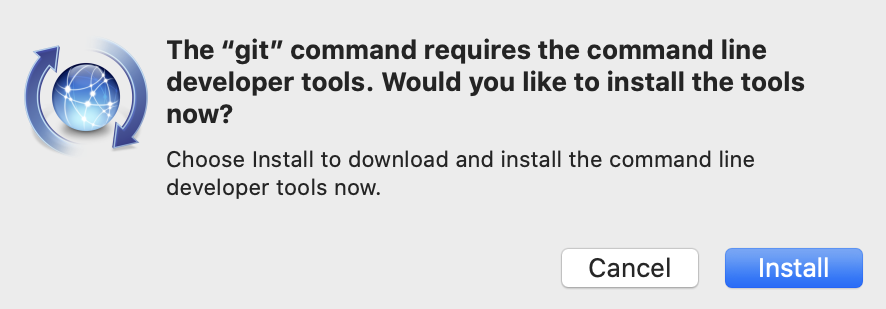
If this is the case, press 'Cancel' and install the 'Xcode 12 Command Line Tools' from the Self Serve application on your Mac. Note: if you have installed Git through this dialogue, it's not a problem - it's just better practice to do it via Self Service.
If Git is installed, it will return the version.
The GOV.UK Prototype Kit documentation has further information about setting up Git.
Git Graphical User Interface (GUI)
There are various tools available which let you run Git commands without having to rely on using the command line in Terminal. These are entirely optional, and it could be argued that it's better to interact with Git via Terminal - it's an opportunity to hone your command line skills for a start.
There are various Git GUIs available through the Self Service application on your Mac:
SourceTree
An industry standard Git GUI that lets you visualise your Git workflow.
GitHub Desktop
A Git GUI specifically for GitHub repositories.
Visual Studio Code (VS Code)
This code editor has a basic Git interface, which might well be enough for running Git Commands for your prototyping work.
Visual Studio Code Git documentation